There has been an update made so that Buyers can now create a Payment Advice transmission file to be sent to Brokers.
For BUYERS
The file is automatically created when the Broker Payments are run. The file will need to then be transmitted to the EDI network.
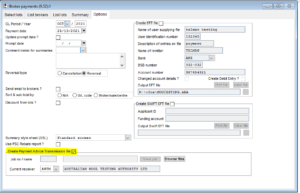
To transmit to the EDI network – run the Transmit Data program and find the Payment Advice transmission job just created.
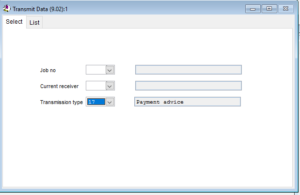
Click on the relevant Job and select SEND
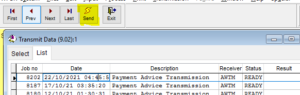
For BROKERS / Receivers of the file
Request the Payment Advices from the EDI network.
Once received – Select the Process button to go through the steps of processing the Payment Advices in.
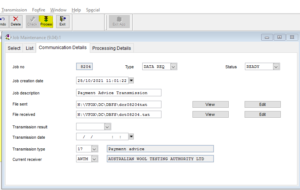
The data will match on the Lot #, Sale/Season/Date and Sale Org. The date “Payment Received” will be updated on the Lot with the date the Payment Advice is updated into your system.
A report is created and can be printed giving a list of the payments received against the lot. If the data has already been updated then it will not overwrite the existing information.
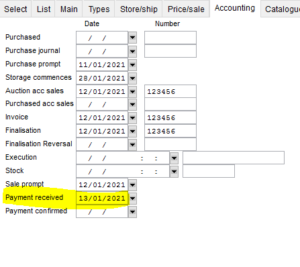
The user can then use the Input Cash Receipts program and select the option to only show those lots from the Sale Org where they are unpaid with unconfirmed payment date only
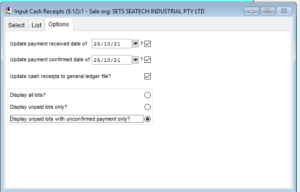
The list will show those lots only. The user will then update the lots accordingly when the payment has been received from the bank records.
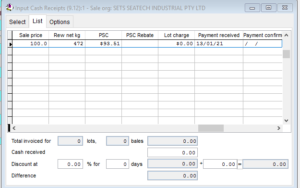
If you have any questions about the above, or would like help in setting it up, please let us know by contacting us on phone +61 2 88316391 or email support@talman.com.au
23rd November 2021